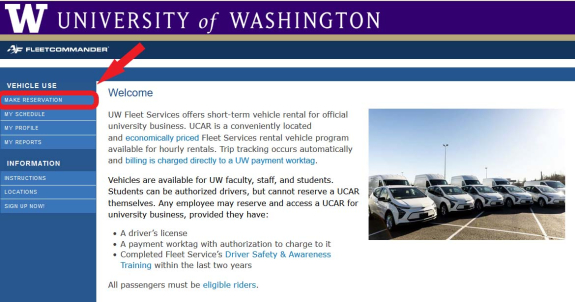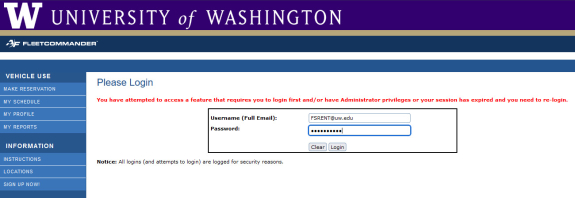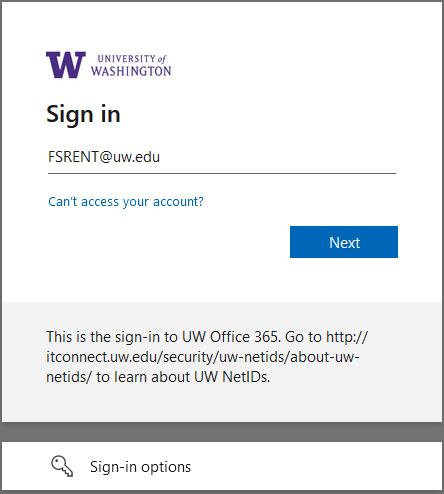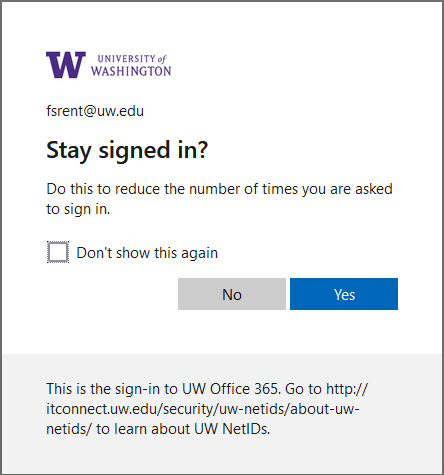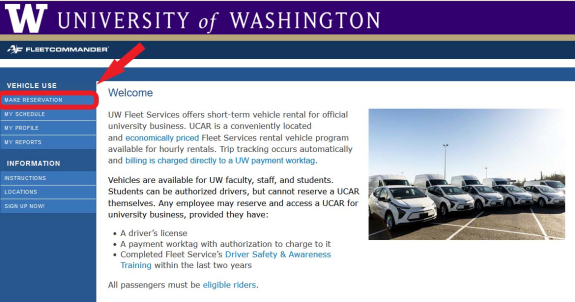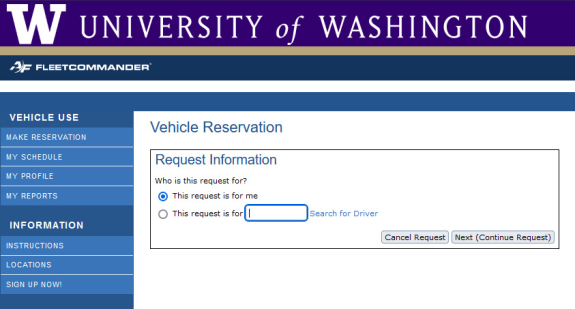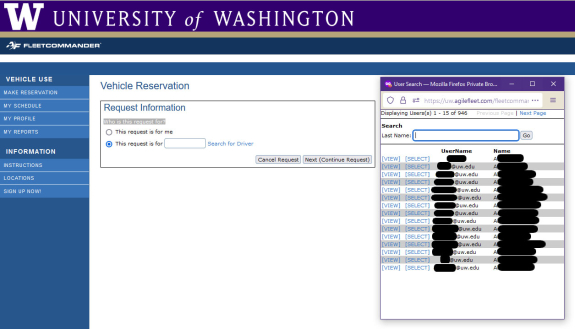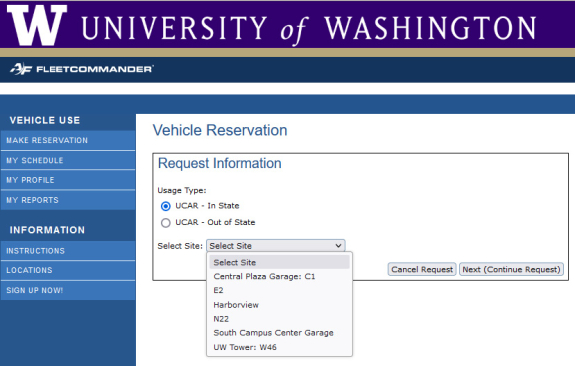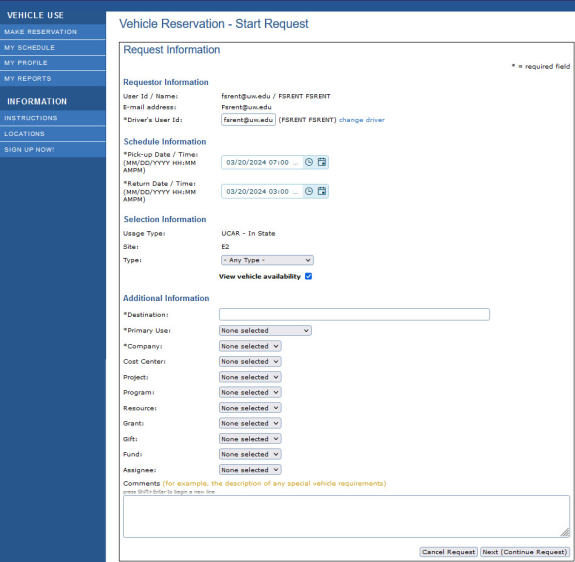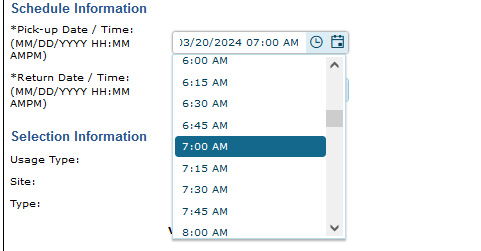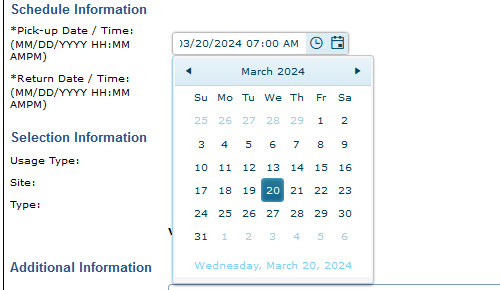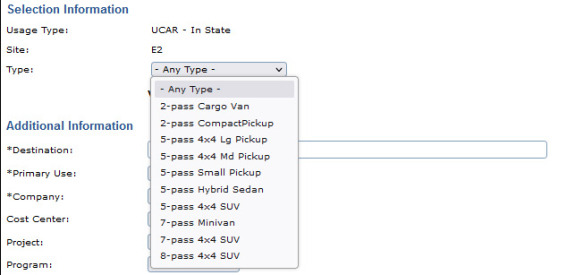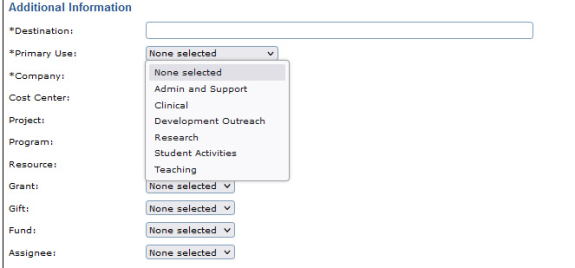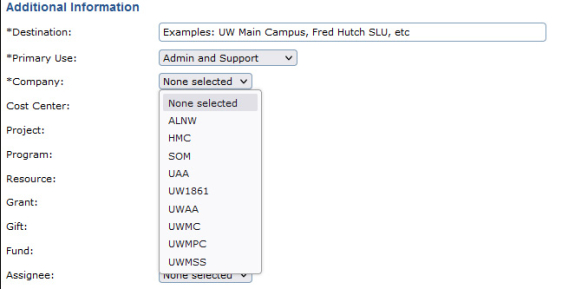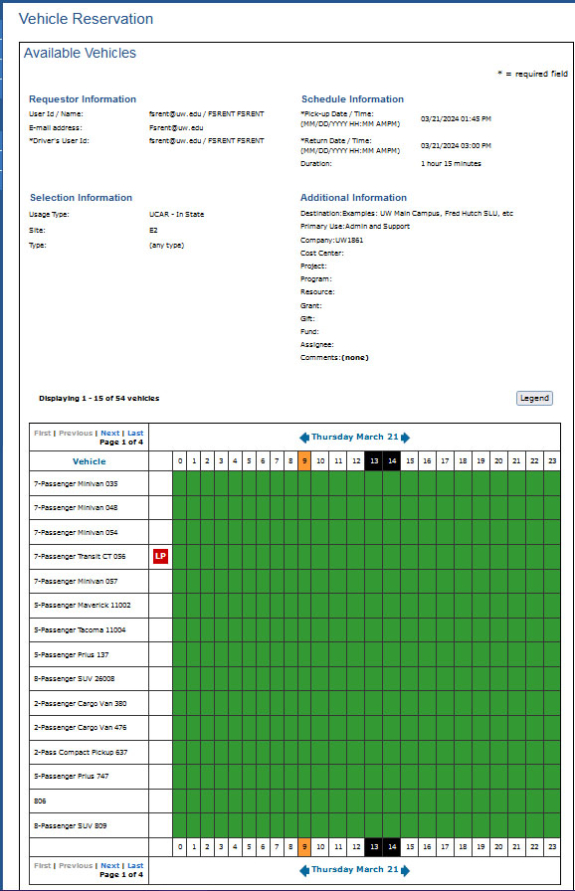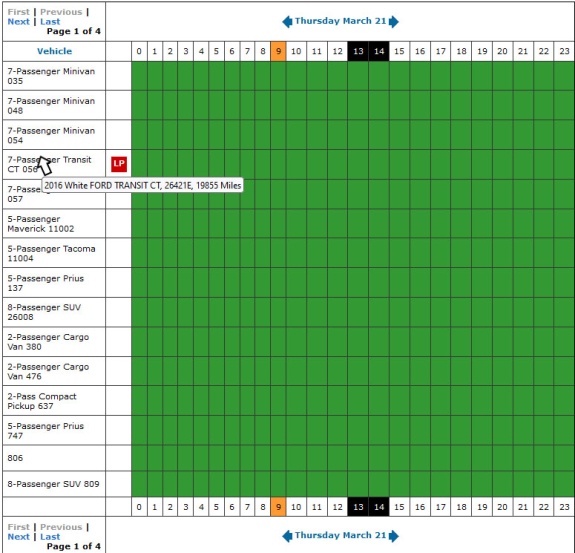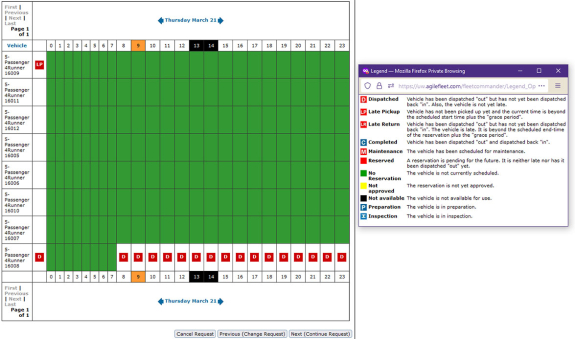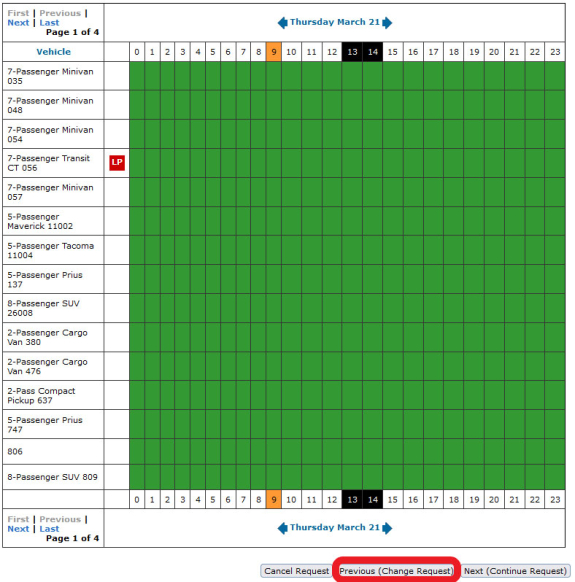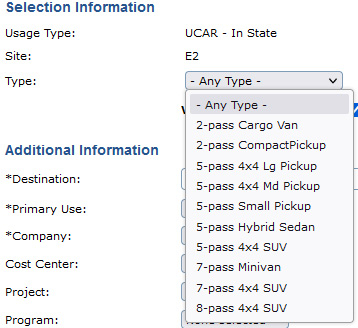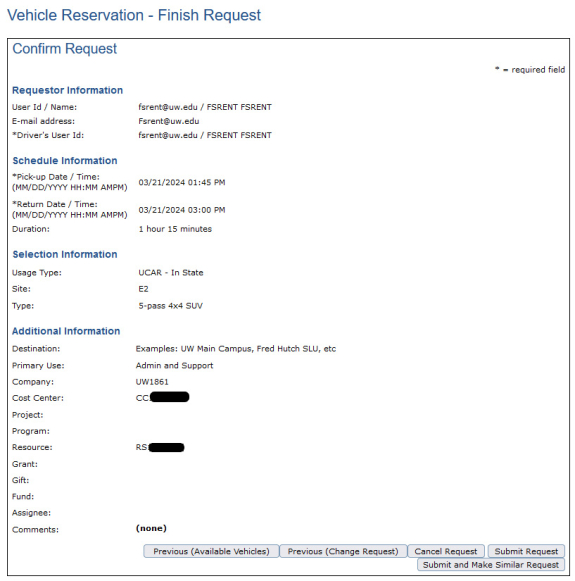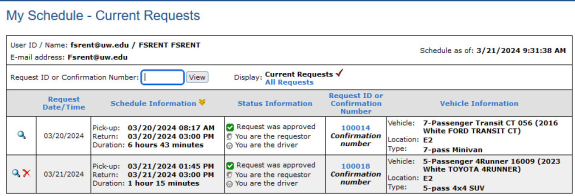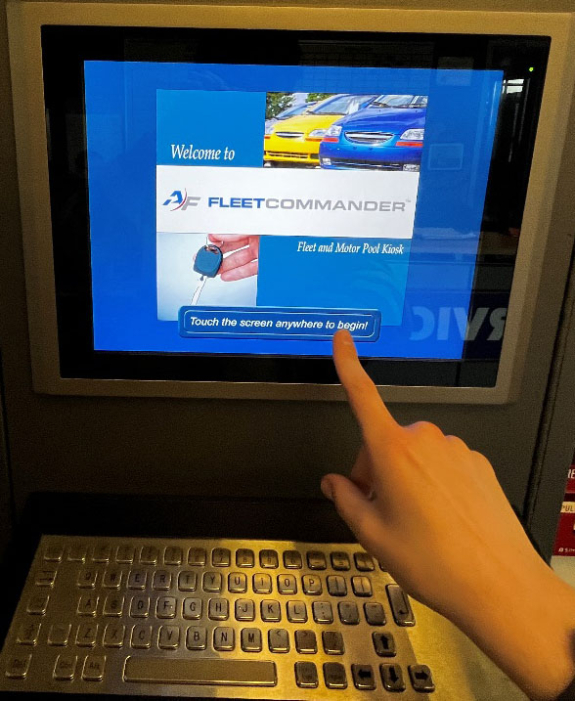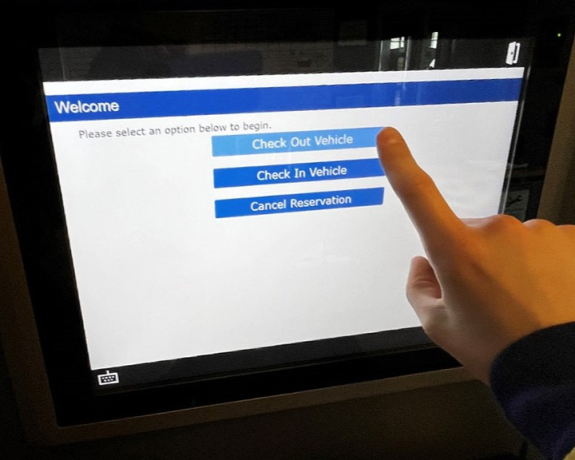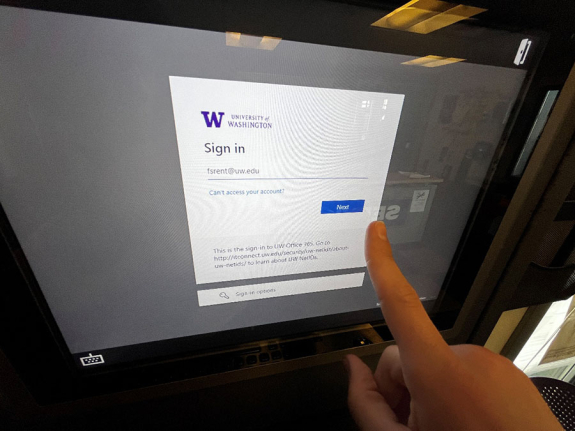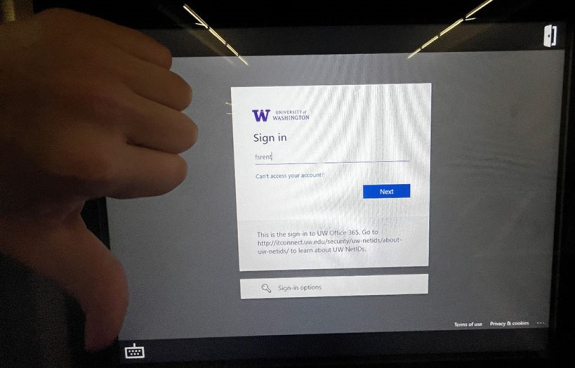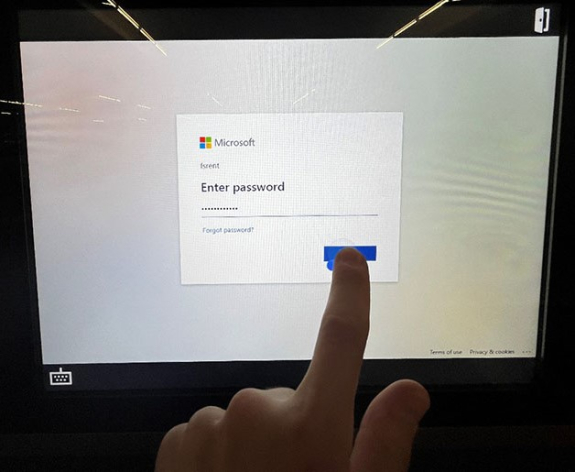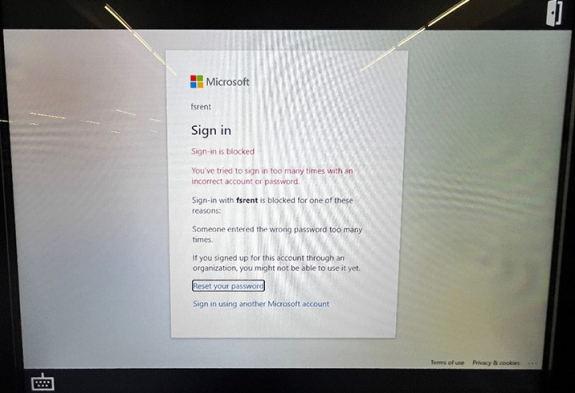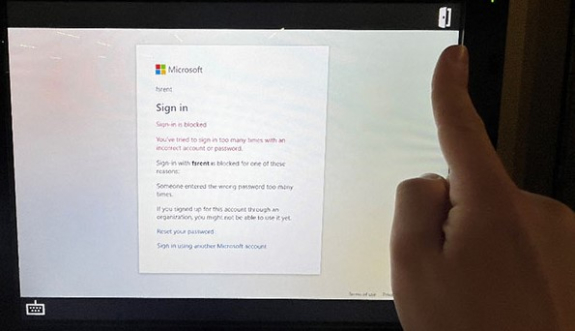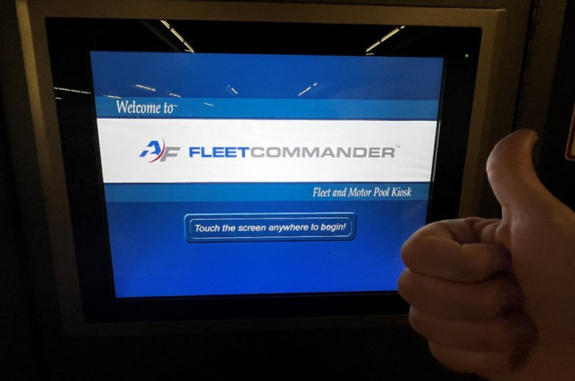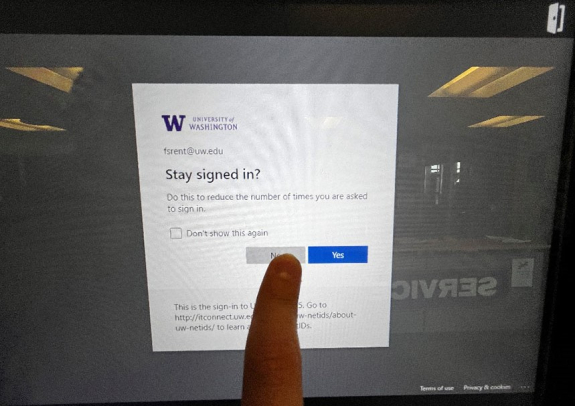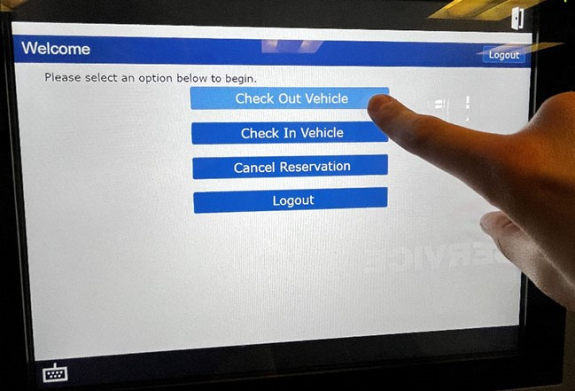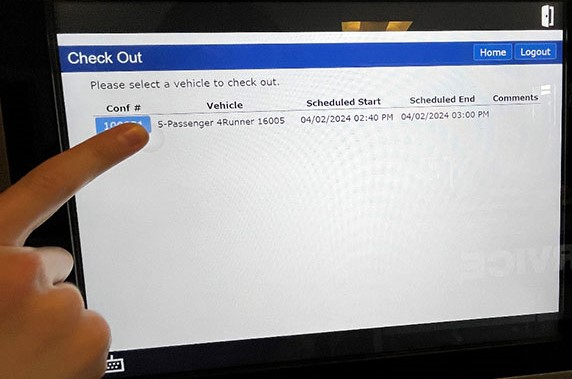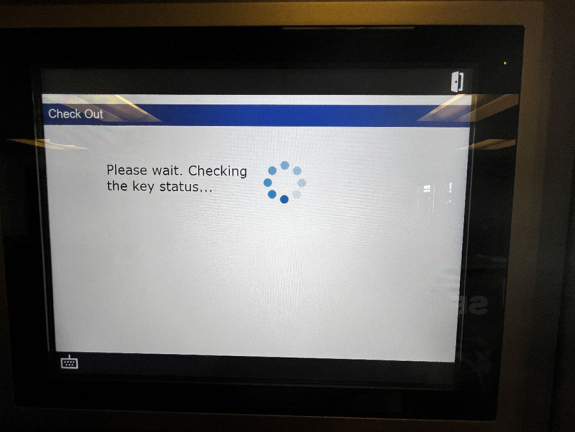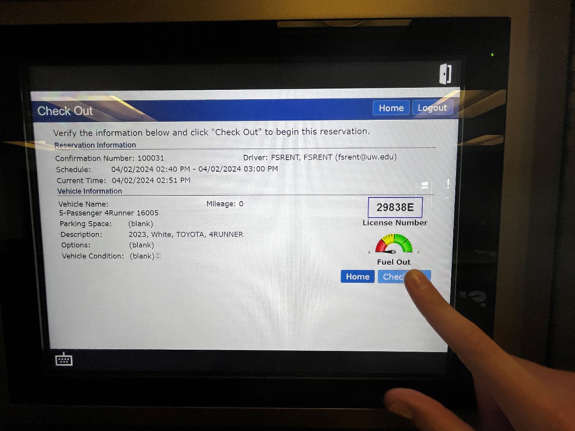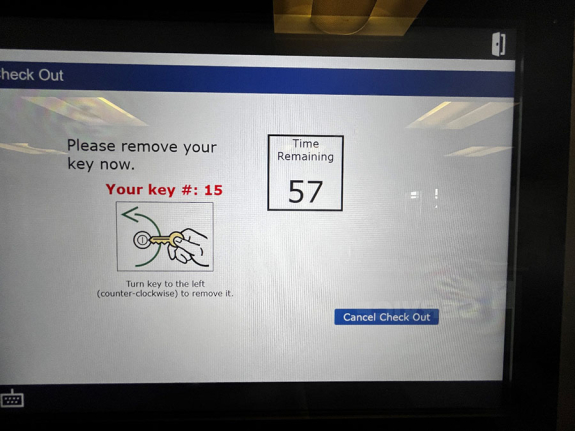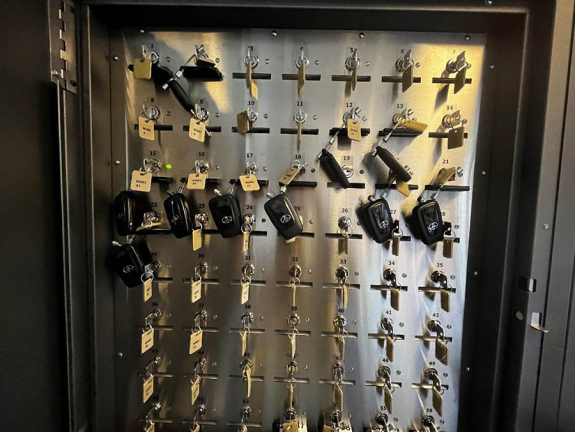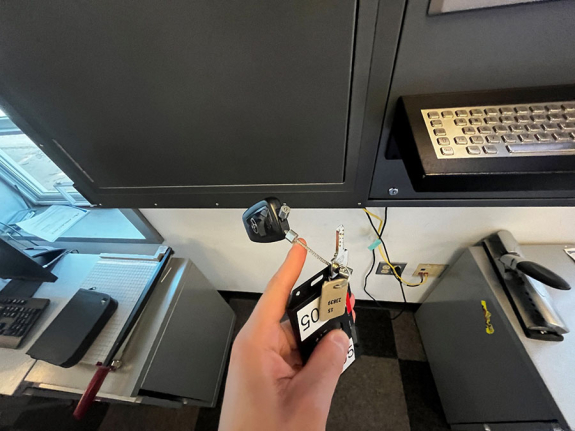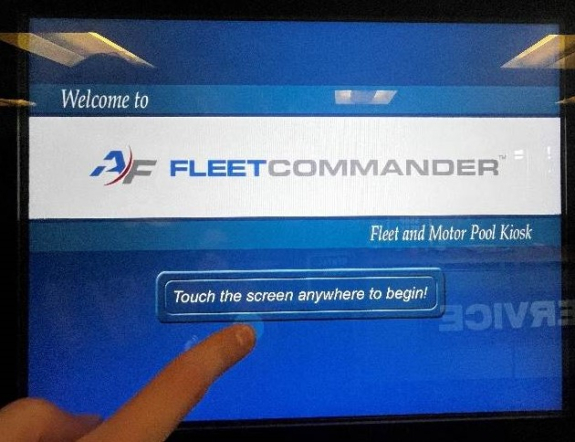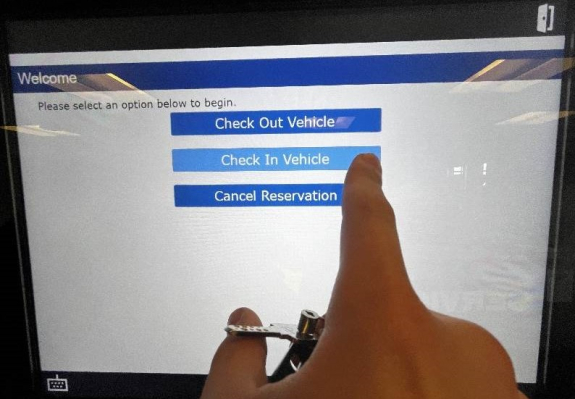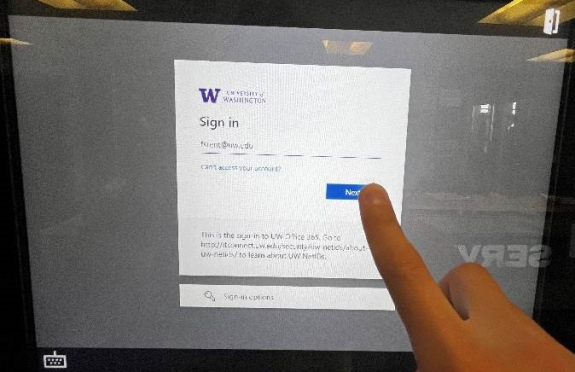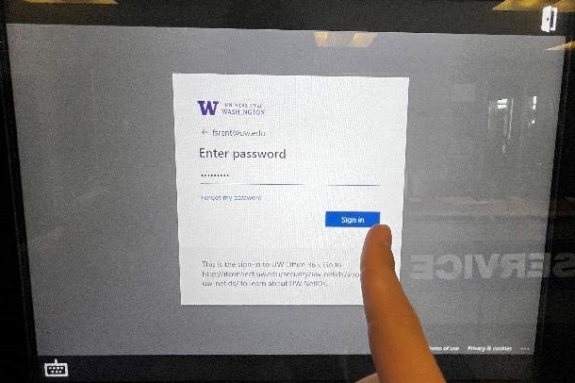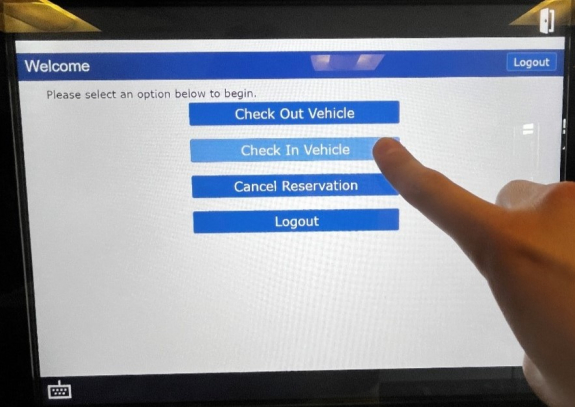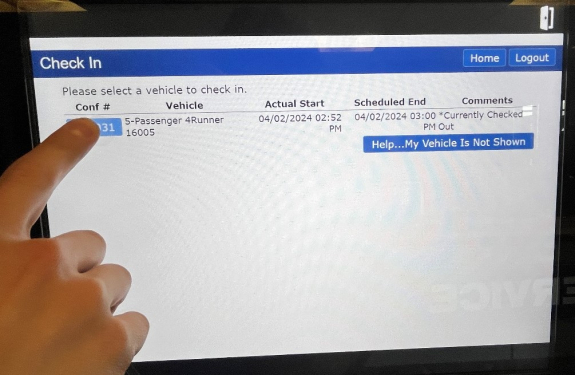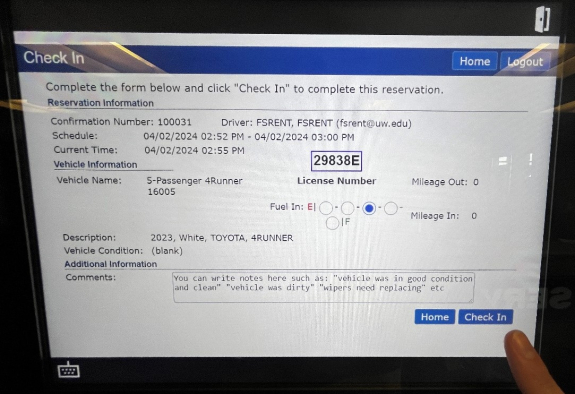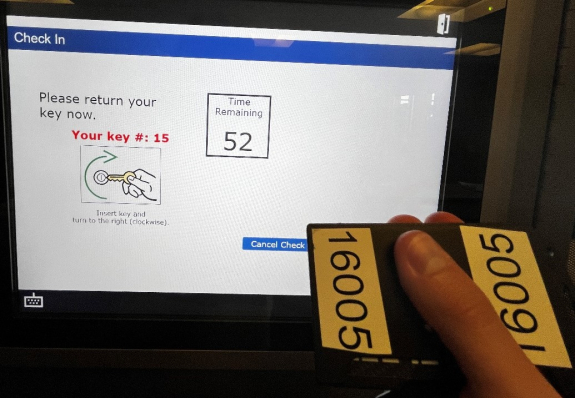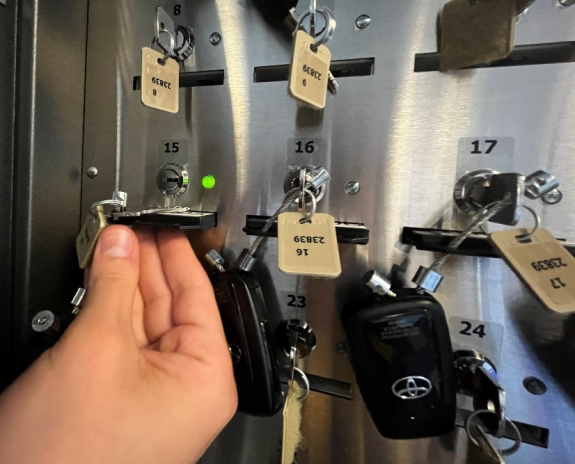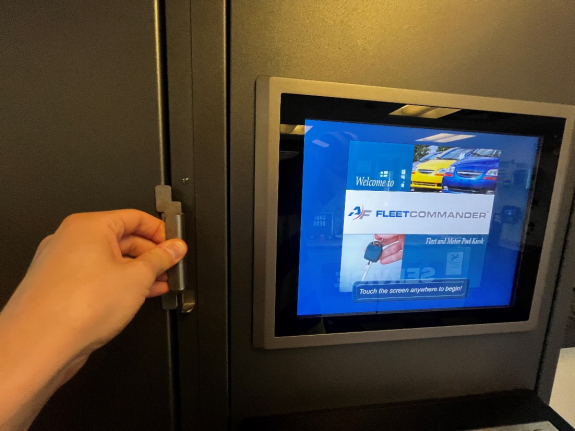UCAR has transitioned to a new reservation system for car reservations. As of July 1, 2024 all locations have been converted to the new reservation system and key managers. Rental rates are not affected by this transition.
Quick links:
Transition schedule and key manager locations
Please note: the key manager locations for E02, N22 and South Campus Garage have changed.
| UCAR location | Schedule | Key manager location and status |
|---|---|---|
| E02 parking lot | Opened: 4/16/2024 | NEW: Key manager is now located at the Fleet services building. Hours: M-F, 7 a.m. - 3:30 p.m. Status: Key manager is installed and operational. Location open. |
| UW Tower garage (W46, level 4E) | Opened: 4/15/24 | Key manager is in the same location. Status: Key manager is installed and operational. Location open. |
| Central Plaza Garage (level C01) | Opened: 4/15/24 | Key manager is in the same location. Status: Key manager is installed and operational. Location open. |
| N22 parking lot | Opened: 4/16/24 | NEW: Key manager is now located inside the HUB near the east entrance. Hours: View the HUB hours. Status: Key manager is installed and operational. Location open. |
| South Campus Center | Opened: 7/1/24 | NEW: Key manager is now located inside the South Campus Center. Hours: View the South Campus Center hours. Status: Key manager is installed and operational. Location open. |
Using the new key management system
Along with the reservation system change, the key management kiosks function slightly differently. Each key management kiosk has a self-service touch screen where you use your NetID to authenticate. Once you’ve authenticated, the touch screen will guide you through opening the key manager box to get the key for your vehicle. When the box opens, you’ll take the key from the key manager box and find your vehicle in the lot or garage.
When you’re done with your rental, you’ll once again authenticate at the self-service touch screen using your NetID. A key manager box will open and you’ll put the keys back in the box and close it.
Note that you’ll need to pick up your rental and drop it off during the hours that the key manager is available for the UCAR location for your reservation. Most key manager boxes are moving to interior facilities and will no longer be available 24/7. See the transition schedule above for key manager kiosk access hours, which vary by location. There is no change to the key manager location at the UW Tower or Central Plaza Garage.
First, Select Make Reservation on the reservation system's homepage.
Here, you will be directed to login. Enter your NetID with the full email address, and your NetID password.
Next, the Microsoft Sign in dialog will appear. Again, enter your NetID with the full email address. You may encounter issues if you do not enter your full email address.
Next, enter your password again.
You will see a screen asking if you want to stay signed in. From here, you can choose either option. Neither option matters, as the reservation website (Agile) will keep you signed in as long as you don't clear your browser cookies.
Once signed in, you may need to select Make Reservation again.
Next, choose whether this reservation is for you or another authorized driver. Then click Next (Continue Request).
If you are creating a reservation for another authorized driver, select the second option and type their NetID (with the full email address) in the box. You can also click Search for Driver for a list of all authorized drivers and choose from that. Then click Next (Continue Request).
On the next page, choose whether you are driving the car in or out of state. Also, you must choose the UCAR site you want to reserve a vehicle from. For this demonstration, we will select “E2”.
This is the vehicle request form. Select your pick-up and return date and time, the vehicle type, your destination, and your worktag information.
First, make sure the Requestor Information is correct, including the driver information.
Then, pick your Pick-up Date / Time and your Return Date / Time. You can type the minutes in if you want a more precise pick-up/return time than the 15-minute intervals it pre-selects. Note that certain lots have limited hours for pick-up and return depending on the building hours for the building where the key manager is located.
Select Date.
On the next section, select your preferred vehicle type.
After selecting your preferred vehicle type, you can check the View vehicle availability checkbox. This will be relevant for the next screen, so we will return to it later.
In the Additional Information section, start by typing your Destination. Just a brief description of where you are headed is fine for this.
Then, select the Primary Use for the vehicle. If you are not sure what to choose, just select what feels like the most appropriate option for your intended use of the vehicle.
Next, you'll enter worktag information. When setting up an account and from your account settings page, you can pre-select your worktag information if you regularly charge to the same budget. Start by selecting your Company code.
For the next 8 fields after Cost Center, select the appropriate worktags. If you select the incorrect worktags, you may charge the wrong cost center. Pictured below is an example of the Cost Center list. When you click the box to select a tag, you can start typing your tag and it should start to move the selection based on what you type. If your worktag is not listed, reach out to the Fleet Services office.
Once you’ve entered your worktags, you can proceed to the next screen. This is where the View vehicle availability checkbox from step 15 becomes relevant. If you checked that box, you will see a list of all the vehicles at the site. If you didn't choose a vehicle Type, you will be able to see every vehicle at the site. If you chose a vehicle Type, you will be able to see every vehicle of that type listed.
By hovering your mouse over a vehicle name in the Vehicle column, you can read more information about it.
You can click the Legend button above the availablility table to see what the different icons mean on the list.
If you didn't choose a vehicle Type on the previous page and want to now, you need to click the Preview (Change Request) button. This is highlighted in red in the screenshot below. If you don't choose a vehicle Type, the system will randomly assign an available vehicle for you to use.
This time, select your preferred vehicle Type. Once on the the vehicle availability list screen again, make sure there is a vehicle of that type available. If there is not, select a different vehicle type. Once there is a vehicle available for the time you wish to reserve for, continue to the next screen.
On the last screen, make sure all the information is correct. If you wish to change anything, return to a previous screen using one of the options listed. The Previous (Available Vehicles) screen will return you to the list of vehicles. The Previous (Change Request) screen will return you to the screen shown in step 10 and allow you to modify anything about your reservation request including worktag information. Once you are happy with the request, click the Submit Request button.
If your account is authorized to make requests and there are no conflicts with the options you chose, your request should be automatically approved. On the next screen, you can see your reservations and the status for each. Feel free to reach out to the Fleet Services office if you have any questions or issues with your request.
Approach the keybox. These are the three types of boxes you will encounter. They all function the same way.
Tap the screen to start.
Select Check Out Vehicle. If you accidentally select a different option, don't worry. All of them go to the same screen prior to logging in.
Type in your full UW email address.
If you get an error screen, just hit the exit button in the top right to start over and return to the splash screen.
Assuming you are doing it correctly and type in your full email address, the next screen should look like the image below, with the UW-specific login rather than the Microsoft one.
When prompted with Stay signed in?, any option will progress you to the next screen. None of the options will do anything different. You will be logged out after retrieving your vehicle no matter what you choose. This box will always appear when you log in. So, just hit one of the options to continue.
Now that you're logged in the screen will look the same as the first one. Tap the option you want. For vehicle pick-up, tap Check Out Vehicle.
Then, select your reservation. If you have multiple reservations, you may only select one at a time and will need to repeat the process for each vehicle.
Next, please wait until the key status check finishes...
If everything goes well, you will see the reservation verification screen. If not, contact the Fleet Services office. Verify the information is correct, then tap or click Check Out.
When you see the key number screen, open the key manager door and remove the key with the light above it.
Open the door by squeezing the latch while pulling the handle.
This is what the key manager box will look like when opened. Some may have more or less keys in them. Locate your key using the number and the green light.
Turn the key and pull the card out of the slot.
Close the door, and you’re all set!
Start by logging in to the keybox.
Select Check In Vehicle.
Next, select the vehicle you want to check in.
On this screen, select the level of fuel in the tank and add any comments about the vehicle such as cleanliness or any issues you encountered with the vehicle. Then tap the Check In button.
Once you see this screen, open the key manager door, and locate the numbered keyslot and glowing green light to return your vehicle.
Once you've located the numbered keyslot, insert the card first. This is important as the key will not register as returned properly if the card is not inserted.
Once the card is inserted, insert the key and turn it until the light turns off and the key is locked in the slot.
Close the door and you're good to go!